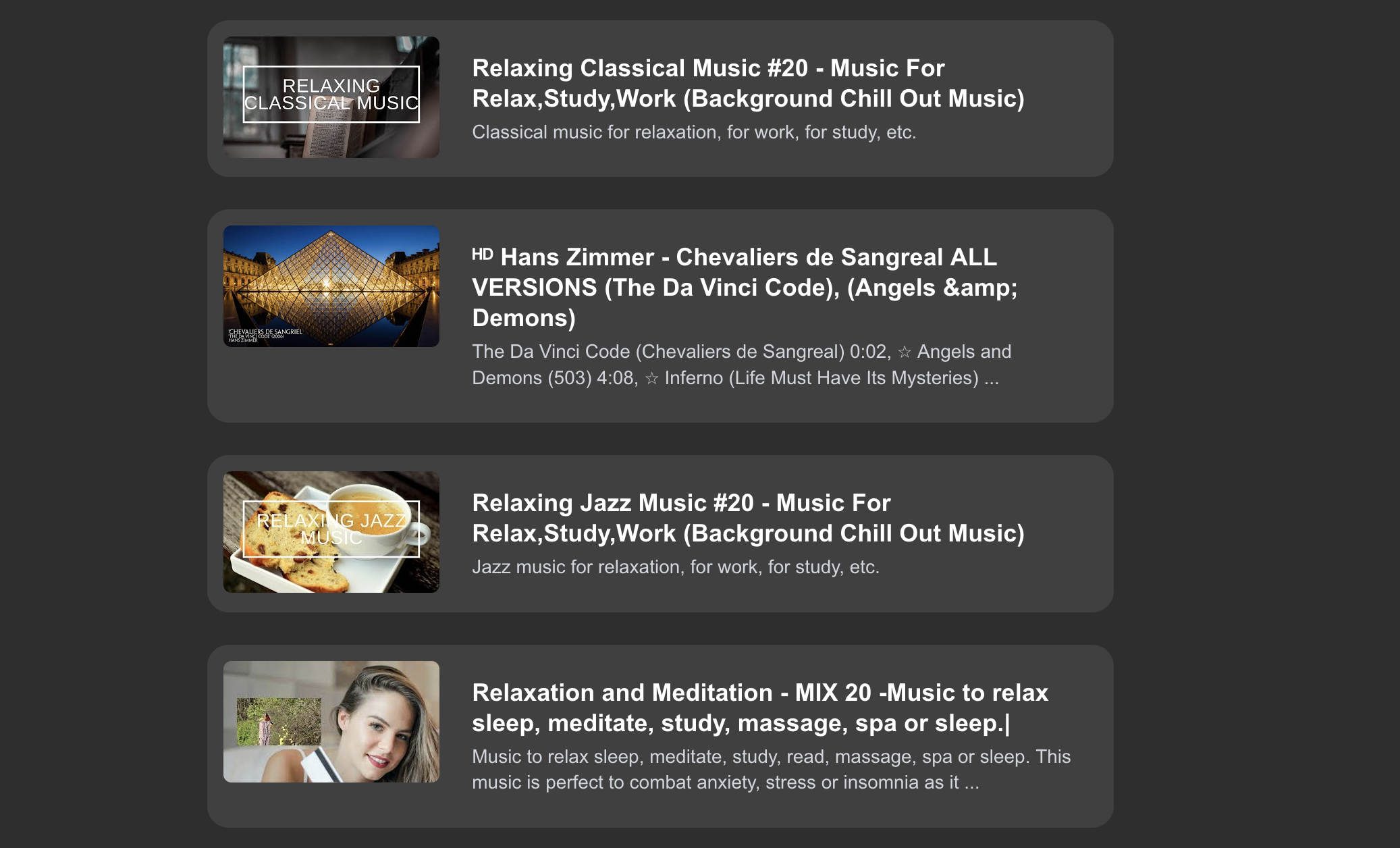FocusTube pt. 2
In this project you will continue to learn the fundamentals of NextJS and start learning about APIs in order to make a youtube clone/wrapper that removes the distracting algorithms that hook you in.
What You Will Learn in This Section
- How to use and create the fundamental parts of an API (endpoints, requests and responses) in NextJS
- How to connect, fetch, parse, and display API data from YouTube
Introduction to APIs and getting YouTube API key
What is an API?
An API is an Application Programming Interface, which is a set of rules that allow different software components to communicate with each other.
Today, we will be working with REST APIs which is the most popular type of API. It communicates via HTTP methods which are GET and POST (there is also PUT and DELETE, but we are not going to use those).
- GET –> When you want to get data from the source.
- POST –> When you want to give data to the source.
Example
Imagine you want to build a Pokemon Information App. The hard way to make this app is to collect every single bit of information about every single pokemon. This is where an API could make the process much easier. There is an API called PokeAPI where you send a request for Pokemon data, and it will send it back to you.
Here is how it works:
- You send an HTTP request (we will cover this in detail later)
- You specify what you want in the HTTP request. For example, you may want to know everything about Pikachu.
- The other end of the API will process this request, gather the information about Pikachu, then put it in a JSON File so you can understand it
- Lastly, they will send back the information you requested, and now you have all the information you needed without collecting any data yourself!
As a programmer, it would look like:
You send a request like this:
1
const apiData = await fetch('https://pokeapi.co/api/v2/pokemon/pikachu')
You get something back that looks like this:
1
2
3
4
5
6
7
8
9
// Note: This is an example, not what PokeAPI will actually send
{
"name": "pikachu",
"height": 4,
"weight": 60,
"types": [
{ "type": { "name": "electric" } }
]
}
After you get this information back, you can parse it and use it however you would like.
Here is another example if you are struggling a bit to understand.
Enable the YouTube API
As previously mentioned, we are going to use the YouTube API. Luckily for us, it is free to use!
First thing we need to do is to activate your Youtube API and get your API Key.
Go to Google Cloud Console
- If you have not made a project before, follow this tutorial to get one set up
- Next, on the home page, go to the Navigation hamburger menu at the top left
- Select
APIs & Services, which is the 4th under Products. If you are stuck, go here - On the left, you will see a tab for
Library. Click it - In the search box, search for “youtube data api v3”. Click on the result, then click Enable
- You will be taken to the dashboard. In the middle-left of the screen, you will see three tabs:
- Metrics, Quota & System Limits, and Credentials
- Select Credentials.
- On the right side of the screen, click
+ Create Credentialsand clickAPI Key - Follow any prompts (there should be none), then copy the API Key and save it somewhere safe for now. DO NOT PUT THIS ANYWHERE ON THE INTERNET.
Congratulations! You now have an API key for the Youtube API!
The reason why we need to get an API Key is to verify and authorize that we are allowed to call it. Most - if not all - APIs you will work with will need one.
Let’s go back to your project. In the highest directory (the directory that holds src and .gitignore) create a file and call it .env.
In the .env file, paste your API Key like this:
1
API_KEY=yourapikeyhere
Ensure you have a .gitignore file and add your .env to it. This way, the API key will not be posted to your Github repository if you want to upload your project there.
- NOTE: Even if you are not putting this on GitHub, you should still go through these safety measures. It is good practice to do so, as you don’t want any of your frontend to accidentally show your API key.
Creating your API
Now, it is time to make your NextJS API.
Making the API is about as easy as making the routes! In the /app folder, create a new folder titled api.
We need three different endpoints. (An API endpoint is a URL that acts as the point of contact between an API client and an API server):
app/api/playlistapp/api/searchapp/api/video
To create these endpoints, you need to add a route.js in each folder. This is what your tree structure should look like now:
1
2
3
4
5
6
7
8
9
10
11
12
13
14
15
16
17
18
19
20
21
22
23
24
25
26
27
28
29
30
31
32
33
34
35
my-app/
├── node_modules/
├── public/
├── src/
│ └── app/
│ ├── favicon.ico
│ ├── globals.css
│ ├── layout.js
│ ├── page.js
│ ├── search/
│ │ └── [searchId]/
│ │ ├── page.js
│ │ └── loading.js
│ ├── video/
│ │ └── [videoId]/
│ │ └── page.js
│ ├── playlist/
│ │ └── [playlistId]/
│ │ ├── page.js
│ │ └── loading.js
│ └── api/
│ ├── playlist/
│ │ └── route.js
│ ├── search/
│ │ └── route.js
│ └── video/
│ └── route.js
├── .gitignore
├── eslint.config.mjs
├── jsconfig.json
├── next.config.mjs
├── package-lock.json
├── package.json
├── postcss.config.js
└── README.md
Creating the API endpoints
We need to create our GET request for each route, as a reminder:
- A GET request is when you want to access data
NOTE: We will not POST, only GET, since we do not have a place to put data.
In every route.js put this here
1
2
3
export async function GET(request) {
// content goes here
}
You will notice that GET has the parameter request. That is where we find the details of the API request.
For example, when we call this API, this is what our request will look like:
/api/video?videoId=randomVideoId
Notice this part: ?videoId=randomVideoId
When you create an API request, this is how you will format it. After the question mark, put any parameters that the API accepts along with the input for it.
So for the one above, this API has the videoId parameter, and the input for it, comes after the equal sign.
Knowing this, we can add to the api/video/route.js
1
2
3
4
5
6
7
8
9
10
11
12
13
14
15
16
17
18
19
20
21
22
23
export async function GET(request) {
// Create a URL object from the incoming request
const { searchParams } = new URL(request.url);
// Extract the value of the "videoId" from the URL
const videoId = searchParams.get("videoId");
// make this example data for each endpoint for
// now, this will be used to test the API
const data = {'message':'Success'}
// right now we do not have anything to really send back
// but when we do, we send a response
// a Response has a status (200 if successful) and a
// a JSON object with the data
return new Response(JSON.stringify(data), {
status: 200,
headers: { 'Content-Type': 'application/json' }
});
}
Now that you know how to create an endpoint, create the route.js for /search and /playlist given these two requests:
http://localhost:3000/api/search?text=lofi&type=videohttp://localhost:3000/api/playlist?playlistId=myplaylistid
HINT: For /search, the & means there are MULTIPLE PARAMETERS, those being text and type
Test Your APIs
This part of your route
1
const data = {'message' : 'Success'}
is there for a reason. Go to each route and type them into the URL of your browser that you are using. You should see this message (or whatever message you put) at the top left of the page.
If you do, congratulations! You have successfully made your first API! Otherwise, please go back and make sure everything looks the same.
Calling YouTube API and Parsing the Data
Now that you’ve made our own API, we are now going to call the youtube API with our requests.
Why did we make our own API to call the YouTube API?
- Creating our own API means we now have a backend, which parses all the data before sending the frontend the information to display. This keeps the frontend from knowing any extra data it doesn’t need to know, adding a layer of abstraction and security.
- It is better to learn how to make your own API and backend rather than just calling them.
How to call the YouTube API
The url for the API is: https://www.googleapis.com/youtube/v3.
Everything you need to know about the YouTube API is here in the documentation.
Additionally, I’ve provided an example of calling the YouTube API in /video. As you can see, there is no need to manually type the URL; we have tools to make it easier and guarantees it to be correct:
1
2
3
4
5
6
7
8
9
10
11
12
13
14
15
// we create a new URL object, and put the base URL we want to call
const url = new URL("https://www.googleapis.com/youtube/v3/videos");
// Next for the API parameters
// instead of straight the parameters into the URL, we can
// just set them using our URL object
url.searchParams.set("part", "snippet,contentDetails,statistics");
url.searchParams.set("id", videoId);
// Remember the API key we added to our env file?
// Well javascript lets us call it using process.env.API_KEY
// ANYTIME WE CALL THE API WE NEED THE API KEY FOR AUTHORIZATION
url.searchParams.set("key", process.env.API_KEY);
Feel free to add this to your /app/api/video/route.js.
Note that APIs will not always work. Sometimes, when you call an API, it may return a unsuccessful code, like 500. We need to make sure to account for these situations.
Thankfully, we can use a try and catch statement.
Here is the full /app/api/video/route.js:
1
2
3
4
5
6
7
8
9
10
11
12
13
14
15
16
17
18
19
20
21
22
23
24
25
26
27
28
29
30
31
32
33
34
35
36
37
38
39
40
41
42
43
export async function GET(request) {
// get the parameters from the request
const { searchParams } = new URL(request.url);
const videoId = searchParams.get("videoId");
// Build the url to call the API
const url = new URL("https://www.googleapis.com/youtube/v3/videos");
url.searchParams.set("part", "snippet,contentDetails,statistics");
url.searchParams.set("id", videoId);
url.searchParams.set("key", process.env.API_KEY);
// make the attempt to call the API
try {
const response = fetch(url.toString());
// we can check if it went okay, if now we want to raise
// an error to show the API access was unsuccessful
if (!response.ok) {
const errorText = await response.text();
console.error("YouTube API Error:", errorText);
throw new Error("Failed to fetch video details");
}
// If it is fine, that means we can take the JSON
// string and convert to a JSON Object so we can parse
// the data
const data = response.json();
// since this was successful, we return a Response
// with the status 200, and a json string of the data
return new Response(JSON.stringify(data), {
status: 200,
headers: { 'Content-Type': 'application/json' }
});
} catch (error) {
// If the API ends up not working, return why it did not
// work, and make the status 500
return new Response(JSON.stringify({ error: error.message }), {
status: 500,
headers: { 'Content-Type': 'application/json' }
});
}
}
THERE WILL BE A COUPLE ERRORS IN THIS FILE Use the console and NextJS helper to figure out these errors. There may be a couple things you need to add for security that were not included.
Challenge Task
Now it is your turn! Use the YouTube API Documentation and any other resources (TRY TO AVOID USING AI) to make the API calls for /api/search and /api/playlist.
Everything you need to complete this task has already been covered. I will provide the solution - with a couple errors - for /api/search without any edge-case checking, but not for /api/playlist since is very similar.
Partial Solution to Challenge Task
1
2
3
4
5
6
7
8
9
10
11
12
13
14
15
16
17
18
19
20
21
22
23
24
25
26
27
28
29
30
31
export function GET(request) {
const { searchParams } = new URL(request.url);
const text = searchParams.get('text');
const channel = searchParams.get('channel');
const type = searchParams.get('type');
const url = new URL("https://www.googleapis.com/youtube/v3/search");
url.searchParams.set("part", "snippet");
url.searchParams.set("q", text);
url.searchParams.set("type", type);
if (type === "video") {
url.searchParams.set("videoDuration", "medium");
}
const response = await fetch(url.toString());
if (!response.ok) {
console.log(response);
throw new Error('Network response was not ok');
}
const data = response.json();
return new Response(JSON.stringify(data), {
status: 200,
headers: { 'Content-Type': 'application/json' }
});
}
Calling Custom API to the Front End to Display the Data
Now that we actually have data to put in our website, we can now display everything.
First, we call the API in /app/search:
1
2
3
4
5
6
7
8
// encodeURIComponent is necessary since the searchId may contain
// weird non unicode characters, this will fix that.
const res = await fetch(
`http://localhost:3000/api/search?text=${encodeURIComponent(searchId)}&type=video`,
{ cache: "no-store" } // this is optional
// included so there is always
// new / fresh data
);
Just like how we called the YouTube API, we can call our own API. When we receieve the data, we can display it.
How to Display API Data
Try this on your own. Figure out what the API Data looks like and how you can display it. I will give a full solution to this one and a partial solution to another. You will need to do that last one on your own.
Here is what an example video search that returns two videos would look like:
1
2
3
4
5
6
7
8
9
10
11
12
13
14
15
16
17
18
19
20
21
22
23
24
25
26
27
28
29
30
31
32
33
34
35
36
37
38
39
40
41
42
43
44
45
46
47
48
49
50
51
52
53
{
"kind": "youtube#searchListResponse",
"etag": "dummyEtag123",
"regionCode": "US",
"pageInfo": {
"totalResults": 2,
"resultsPerPage": 2
},
"items": [
{
"kind": "youtube#searchResult",
"etag": "etag1",
"id": {
"kind": "youtube#video",
"videoId": "dQw4w9WgXcQ"
},
"snippet": {
"publishedAt": "2023-01-01T00:00:00Z",
"channelId": "UC123456789",
"title": "Relaxing Lofi Beats",
"description": "Perfect background music for studying and relaxing.",
"thumbnails": {
"default": {
"url": "https://i.ytimg.com/vi/dQw4w9WgXcQ/default.jpg"
}
},
"channelTitle": "Lofi Radio",
"liveBroadcastContent": "none"
}
},
{
"kind": "youtube#searchResult",
"etag": "etag2",
"id": {
"kind": "youtube#video",
"videoId": "hY7m5jjJ9mM"
},
"snippet": {
"publishedAt": "2023-01-02T00:00:00Z",
"channelId": "UC987654321",
"title": "Chillhop Essentials - Winter 2023",
"description": "A selection of jazzy beats to relax or code to.",
"thumbnails": {
"default": {
"url": "https://i.ytimg.com/vi/hY7m5jjJ9mM/default.jpg"
}
},
"channelTitle": "Chillhop Music",
"liveBroadcastContent": "none"
}
}
]
}
If the above JSON is unreadable and confusing to you, do not worry. Paste any JSON object into this website; it will help you visualize the data better.**
Now that you know what the API data may look like, you can get to the data you need. For example:
- Thumbnail =
items[i].snippet.thumbnails.medium.url - Title =
items[i].snippet.title - Description =
items[i].snippet.description - Video ID =
items[i].id.videoId
NOTE: I expect you to know how to get info from JSON objects, if not, here is a quick demonstration.
To show all the videos, we need to iterate through all the videos in the items array and display a video card for each one.
This is easily done with JavaScript’s map function:
1
2
3
4
5
6
7
8
9
10
11
12
13
14
15
16
17
18
19
20
21
22
23
const videos = await res.json();
return (<div className="flex flex-col items-center w-full overflow-y-auto pb-10">
{videos.items?.map((vid) => { // go through every video in the items
// cant use useRouter() since this is SSR
return (
<a href={`/video/${vid.id.videoId}`}>
<img
src={vid.snippet.thumbnails.medium.url}
alt={vid.snippet.title}
width={160}
height={120}
/>
<div>
<h2> {vid.snippet.title} </h2>
<p> {vid.snippet.description} </p>
</div>
</a>);
});
}
</div>);
Your full /video/page.js should look like this:
1
2
3
4
5
6
7
8
9
10
11
12
13
14
15
16
17
18
19
20
21
22
23
24
25
26
27
28
29
30
31
32
33
34
35
36
37
38
39
40
41
42
43
44
45
46
47
48
49
50
51
"use client";
import { useParams } from "next/navigation";
import { useEffect, useMemo, useState } from "react";
export default function Content() {
const { videoId } = useParams();
// since this will be rendered later, since embed is an API
// we can use useState() to set the video
const [video, setVideo] = useState(null);
// fetch the video and set it to the video variable
// if there is one
// review useEffect and useState if this seems confusing
useEffect(() => {
const fetchVideo = async () => {
const res = await fetch(`/api/video?videoId=${encodeURIComponent(videoId)}`, { cache: "force-cache" });
const vid = await res.json();
setVideo(vid?.items?.[0] ?? null);
};
fetchVideo();
}, [videoId]);
// get the snippet from the video to extract
const title = video?.snippet?.title ?? "No title";
const description = video?.snippet?.description ?? "No description";
// now display all the information
return (
<>
<div className="h-lvh w-lvw flex flex-col items-center justify-start text-white">
<h1 className="text-3xl p-2 m-2">{title}</h1>
<iframe
width="960"
height="540"
src={`https://www.youtube.com/embed/${videoId}`}
title={title}
frameBorder="0"
allowFullScreen
></iframe>
<div className="flex items-center justify-between max-h-1/4 w-full max-w-5xl p-4 mt-4 bg-neutral-700 rounded-lg overflow-scroll">
<p className="mt-4 text-gray-300">{description}</p>
</div>
</div>
</>
);
}
Please give an attempt at making the playlist one. You will need to:
- Call your playlist API to retreive the playlist
- Go through the items (videos) in your playlist and display them as cards
- Make sure each video links to the
/video/[videoId]/page.jsof that video
A partial solution with errors is given, but given the demonstrations provided above, you should have more than enough to complete this on your own.
Solution (with errors)
1
2
3
4
5
6
7
8
9
10
11
12
13
14
15
16
17
18
19
20
21
22
23
24
25
26
27
28
29
30
31
32
33
34
35
36
37
export default function PlaylistPage({ params }) {
const { playlistId } = params;
const res = fetch(
`http://localhost:3000/api/playlist?playlistId=playlistId`,
{ cache: 'no-store' }
);
const videos = res.json();
return (
<>
<div className="w-screen h-screen flex flex-col items-center justify-start text-white">
<h1 className="text-4xl mt-6 mb-4">Playlist Videos</h1>
<div className="flex flex-col items-center w-full overflow-y-auto pb-10">
{video.items.map((p) => {
return (
<a href={`/video/${p.snippet.resourceId.videoId}`} key={p.snippet.resourceId.videoId} className="w-1/2 max-w-3xl bg-neutral-700 rounded-2xl p-3 m-3 flex items-start gap-3 max-h-1/5">
<img
src={p.snippet.thumbnails.medium?.url}
alt={p.snippet.title}
width={160}
height={120}
className="rounded-md shrink-0 object-fill w-40 h-30"
/>
<div className="xflex flex-col justify-start h-full p-3">
<h2 className="text-lg font-semibold leading-tight mb-1"> {p.snippet.title} </h2>
<p className="text-sm text-gray-300 leading-snug max-h-3/4 overflow-scroll"> {p.snippet.description} </p>
</div>
</a>
);
})}
</div>
</div></>
);
}
Final Challenge Task
Lastly, we need our /search/[searchId]/page.js:
- Call your playlist API to retreieve the playlist
- Go through the items (videos) in the search and display them as cards
- Be aware of edge cases! Find a way to not display shorts or any channels. (Yes, even if you specify “videos”, they sometimes show up)
- Each card should link to the
/video/[videoId]/page.jsof that video
Your solution will be very similar to the playlist page. Utilize anything in this tutorial, Google, and documentation to help you.
Where to go from here?
Congrats!
You have finished the main part of this tutorial!
There is a ton more you can do with this project, but you should have all the resources you need now to take it from here.
Here is a limited list of things you may consider for improving your website:
- Utilize the button we did not program yet (search for playlist)
- Edit “search” to accomodate playlists, or you can make a seperate playlist search (second would be easier, first is more ideal in OOD)
- Make a way to go through playlist videos
- Make a channel page
- Make a channel search page
- Show comments
- Show related videos
- An ambitious one could be to connect to your youtube account / use OAuth to view your own private content and playlists.
- Improving the design and overall look of the website
Overall, you should do whatever you want to make this project your own. Be creative and take it where you want it to go. If you thought of a different way to improve the website, do it! If you want to add something you did not see in this tutorial, don’t be afraid to do it; use your resources and make it happen!
Thank you for sticking to the end. I hope you enjoyed the ride and learned something new!